Adding, Changing, Updating Vehicle Information
Instructions for adding, changing, updating information on a current vehicle linked to a current parking permit.
- Changing A Vehicle with a Current Parking Permit
-NEW FEATURE EFFECTIVE JANUARY 2025! Add, change a vehicle to your existing permit if it has plates yourself!
If you do not have plates for the vehicle yet, please use our New Vehicle with No Plates/Update Vehicle with No Plates Form!You will see this once you log into your parking account.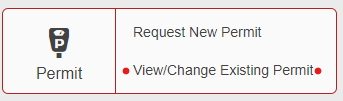
- Adding a vehicle in the Parking Portal when ordering a parking permit (even if you don't have plates yet)
Note: For auditing & record keeping purposes, old vehicles will still appear on your account in the Parking Portal and cannot be removed.
Once you log into the Parking Portal, select the Permit Icon on the top of the screen. Select Cancel at any time to exit. Once you select Create, the vehicle is entered and you must add a new vehicle to make any changes.

- Under Vehicles, Select Add New Vehicle.
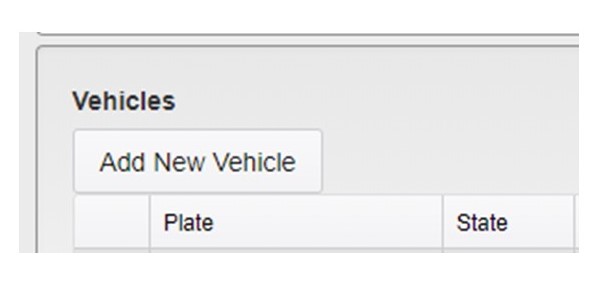
2. Enter the plate number: NO SPACES BETWEEN LETTERS & NUMBERS. NO SPECIAL CHARACTERS. Plates entered incorrectly will cause problems for you account or have citations linked to your account that may not be not yours. See below New Vehicles With No Plates if you do not have permanent plates yet. Example:
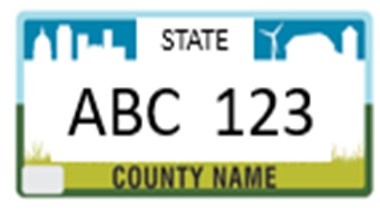
Enter as ABC123. No spaces regardless of state.
3. Enter all other required information (An asterisk* indicates required information).
If the vehicle does not have a plate yet, or only has a Dealer plate, enter VIN see below New Vehicles With No Plates.
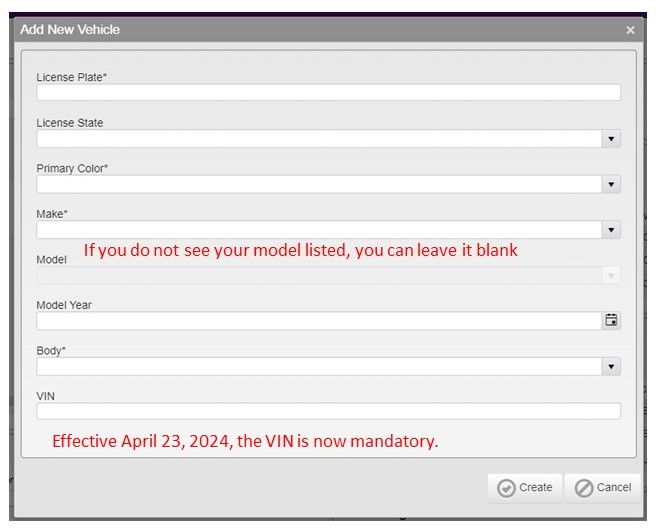
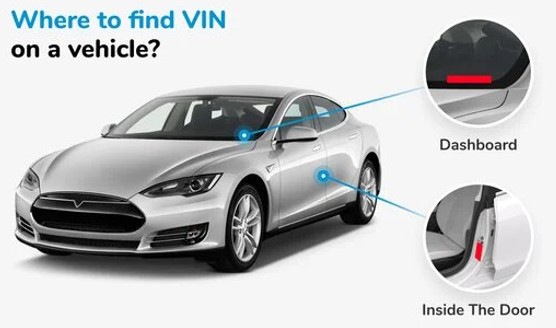
The VIN can also be found on your registration or bill of sale.
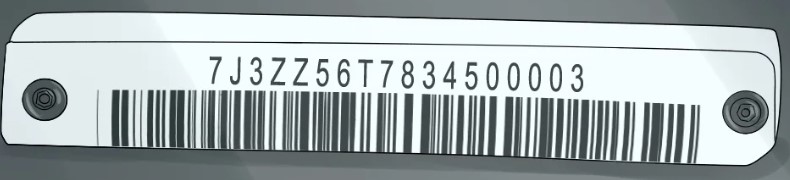
Ensure all information is correct then select Create. You will now see the vehicle listed and can choose if for a permit. Once you select Create, the vehicle is entered and you must add a new vehicle to make any changes.
- New Vehicles With No Plates
For vehicles with temporary plates awaiting permanent ones. When filling this area out, you will need the Vehicle Identification Number (VIN). It will be between 11 and 17 characters. You can find this on the title, purchasing paperwork, or on the vehicle itself:
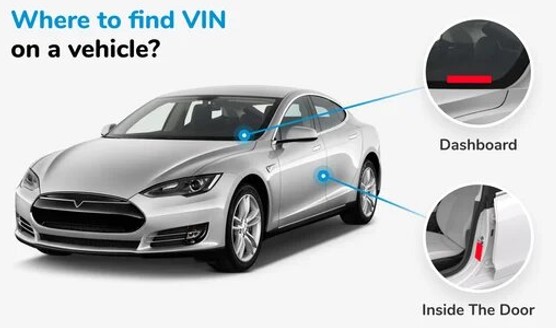
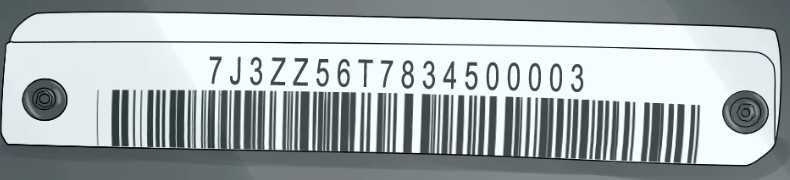
- Enter all other required information (An asterisk* indicates required information).
Why must you enter the VIN? When a vehicle does not have a plate, the VIN is the only number enforcement personnel have to go by to determine if you have a current virtual parking permit.
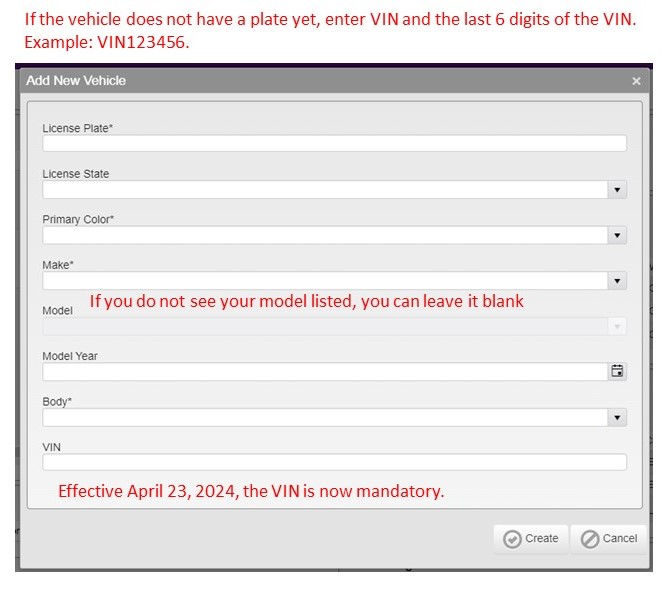
2. Ensure all information is correct then select Create. Once you select Create, the vehicle is entered and you must add a new vehicle to make any changes. You will now see the vehicle listed and can choose if for a permit.
Once you have permanent plates, all you have to do is visit Change or Update Plate/Vehicle Form to update us of the change.
- Adding an Address
Once you log into the Parking Portal, select the Permit Icon on the top of the screen

- Under Addresses, select Add New Address
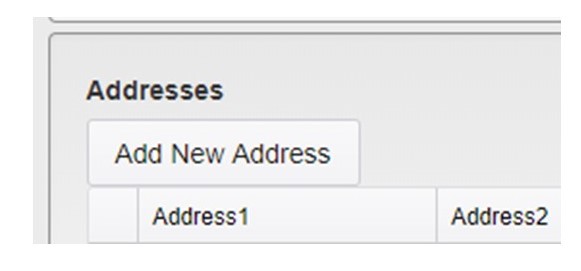
2. Enter all other required information (An asterisk* indicates required information).
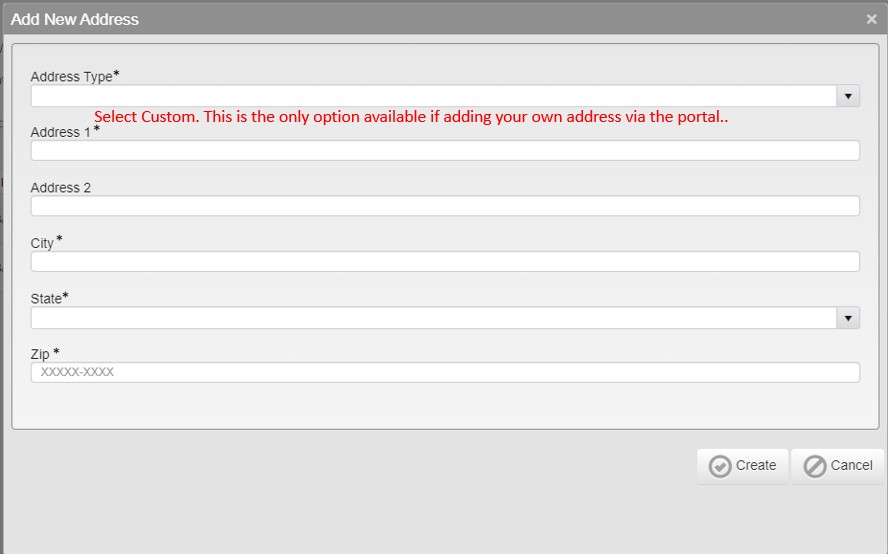
3. Ensure all information is correct then select Create. Once you select Create, the address is entered and you must add a new vehicle to make any changes. You will now see the address listed and can choose if for a permit.
